How to See Who Voted, Build Voter Lists, and Remove Votes
RankedVote contests are a compelling way to engage new audiences. For proof, look no further than the World Open Water Swimming Association who used RankedVote to add over 10,000 new subscribers to their email list.
With the recently revamped Voter Details section, you can accomplish a similar feat. Plus, you can increase your contest's turnout by nudging those who haven't voted yet. And, you can even remove individual votes if absolutely necessary.
Read on to find out how...
Getting to the Voter Details Section
Voter Details is found on the Details page. The Details page is where you land immediately after creating your contest. You can always get back to it by clicking the "Details" button for the contest from the Dashboard.
You'll find the Voter Details section a little over halfway down on the Details page. Click "Show" to expand.

Go Pro (or Premium)
The advanced contest management capabilities mentioned in this guide are only available on RankedVote's Pro Plan (or higher). If you're on the Starter plan, you'll only be able to see the total number of votes that have come in.
See Who Voted
In order to know who voted, you'll need to set "Voter Registration" to "Yes." This adds a Sign In step to the voter experience. Before seeing the ballot, voters are required to enter in a name and email (or unique ID).
As votes come in, you'll see the email/IDs entered in the "Voted List" section. Click "Show" to display them.
If Voter Registration is set to "No," the voter IDs will still display, but they will be randomly generated IDs.
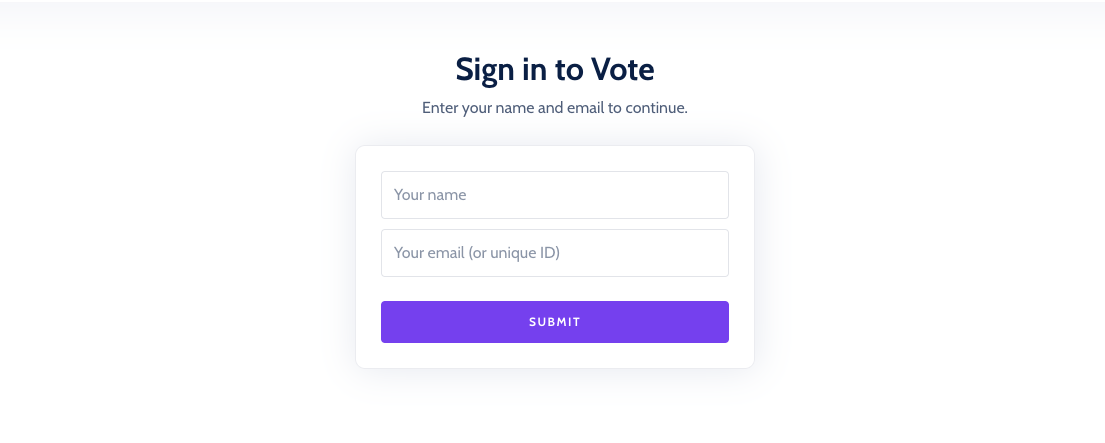
Build Voter Lists
Now, seeing who voted is interesting, but acting on that information is where you'll drive value.
Create a Mailing List
The "Voted List" will populate with the email/IDs of all voters as votes are submitted. When you're using RankedVote as part of an open contest or on social media, this becomes a great way to build a list of relevant contacts.
Click "Show" on the Voted List to display all voters. Feel free to highlight and copy as you wish. Or, if you want to take a shortcut, click "Copy to Clipboard" and paste the list into your email program, list cleaner, or any other tools you use.

Reach Out to Those Who Haven't Voted
When you have an Allowed Voter List on your contest, RankedVote will analyze the votes that come in to see who the stragglers are and generate a "Have Not Voted List."
Use this just like the "Voted List." Click "Show" to see the emails/IDs that have yet to vote. Click "Copy to Clipboard" for the easiest way to take this list with you to your email program (or anywhere else). A little nudge to this group can dramatically improve your contest's turnout.
Remove Votes
The "Remove Votes" section displays a table with each voter's identifier, a timestamp, and a "Remove" button. The table is organized chronologically with the oldest votes first, the newest votes at the bottom.
When you click "Remove," a confirmation message pops up asking you if you're really, really sure you want to remove this voter. Removed votes cannot be recovered. Use it cautiously.
After confirming, the Voted List, Have Not Voted List, and Remove Votes table will update with the latest infromation.

Common Reasons for Removal
A Voter Made an Honest Mistake
Sometimes, over the course of a contest, a voter will reach out to you saying "I've changed my mind" or "I didn't understand things the first time around...can I change my vote?" Without any action, their votes are locked.
If you feel that leniency is warranted in these particular situations, you can remove the votes. This allows the voters to enter in new votes. They will no longer be blocked when resubmitting their ballots.
You Think It's a Duplicate or Suspect Gaming
RankedVote's "Deduplicate Results" feature is pretty handy when it comes to filtering out voters who want to spam the results. But, it's more like a hammer. Sometimes, you need a scalpel.
If you're seeing something in the votes that doesn't "feel right" (e.g. 10 votes in the middle of the night local time just seconds apart), you've got the power to take action.
Note: If Voter Registration is not on, the "Identifier" for each voter will be a randomly generated ID (e.g. a452b1b1cd020e4b). In this case, the timestamp is likely your best way to identify the vote that should be removed.
Other Scenarios
Large Number of Voters
When contests get around 750 voters, RankedVote starts pre-calculating their results behind the scenes. This helps keep the RankedVote experience fast and snappy for everyone. But, it means that any votes you delete are not instantly reflected in the results. Most results will be updated within 10 minutes. Extremely popular contests may take an hour.
Multi-Category Contest
If your contest has multiple categories (called "topics" for decisions or "offices" for elections), then you should be aware that the Voter Details section is only showing the voters for the current category. If you need to remove a voter who voted across multiple categories, you'll have to remove that voter from each one. To change which category you're managing in a contest, click the "Prev" or "Next" buttons near the top of the Details page. Then, scroll back down to Voter Details.
Entered a "Test Vote"
If you're on the Starter Plan and just entered in a vote to see what the experience is like, don't worry. You don't have to upgrade to a paid plan just to get your contest sorted out.
Go to the "Unbreakable Vows" section at the very bottom of the Details page and choose "Remove all votes from this contest." You can do this twice without a paid subscription.
Tip: Use the "preview the voter experience" feature near the "Vote Link" at the top of the Details page to see what your voters will see without polluting your results.
Commas Don't Work
While commas are the most common way to separate a list, some programs use other characters like semicolons (looking at you Microsoft Outlook). If you need to switch up your list, there are numerous online tools that can help out.