How to Add and Edit Choices in RankedVote
Immediately after creating any contest in RankedVote, you're taken to the "Add Choices" screen. It's a great way to quickly add all the choices in your contest.
But, there's more you can do with these choices. A lot more. Read on to find out how to get the most out of RankedVote.
Getting to the Details Page
The Details page for your contest is where you land immediately after creating it. You can always get back to it by clicking the "Details" button for the contest from the Dashboard.
You'll find the Choices (or "Options" for Decisions, "Candidates" for Elections) area near the top in the Setup section just under Name.
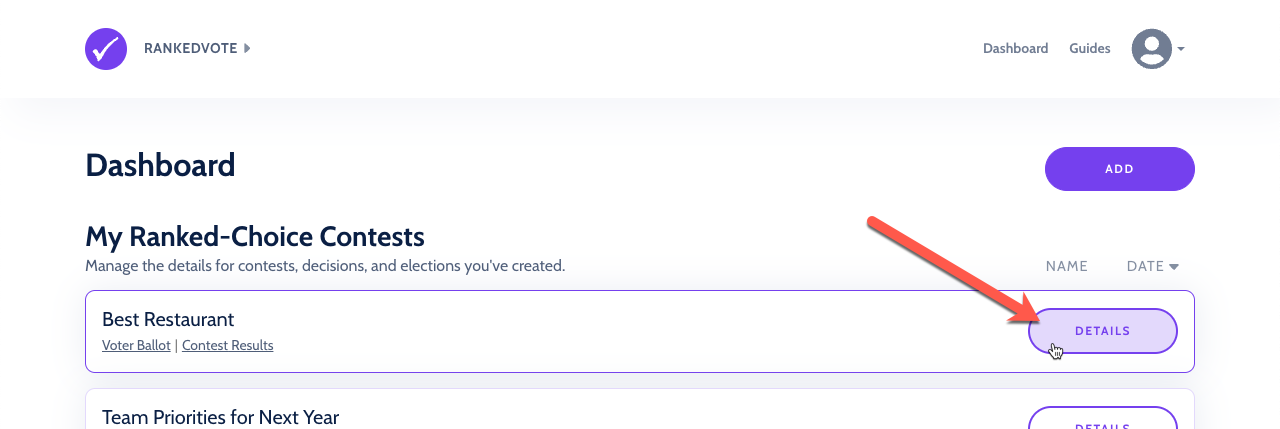
Adding More Choices
If the choices in your contest have changed, or if you simply forgot one, you can add them back in. Click the "Add more choices" text button and you'll be taken to the same interface you saw when adding them originally.
Note: Once voting begins, you cannot add more candidates or delete them.
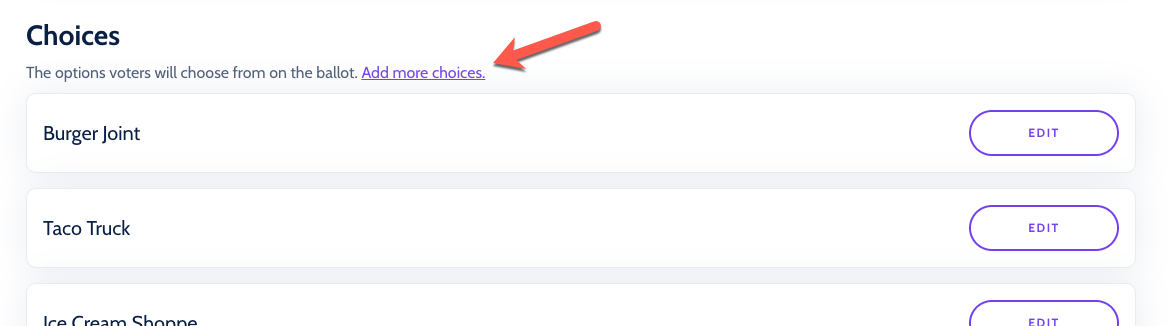
Adding More Detail
There are times where a name just isn't enough. To flesh out a choice in greater detail, click the "Edit" button for that choice. You'll get access to the following additional options.
Group Affiliation
Think of this as a label that lets your voters more easily understand the choice. In a school contest, you might add a group affiliation of "Sophomore." When selecting a movie, you could use ratings ("PG"), genre ("Comedy"), or studio ("Disney") as the group affiliation. For elections, you could use political parties like "Democrat" or "Republican."
The group affiliation for a choice shows up on the voter ballot just under the name.
Picture
They say a thousand words, right? If you're on the Pro Plan or higher, you can add a picture to each choice. A thumbnail of the picture will show up on the ballot as well as in the Descriptions area below the ballot.
In addition to making your contest more visually interesting, it opens up whole categories like Art Contests and Merchandise Contests where voters need to see what they're voting on.
Description
Lastly, if you need a bit more space to explain what a choice really means, you can use the Description. Two or three sentences tends to be ideal for most voters. But, if you really want to expound, write away, make bullet lists, and link off to other websites.
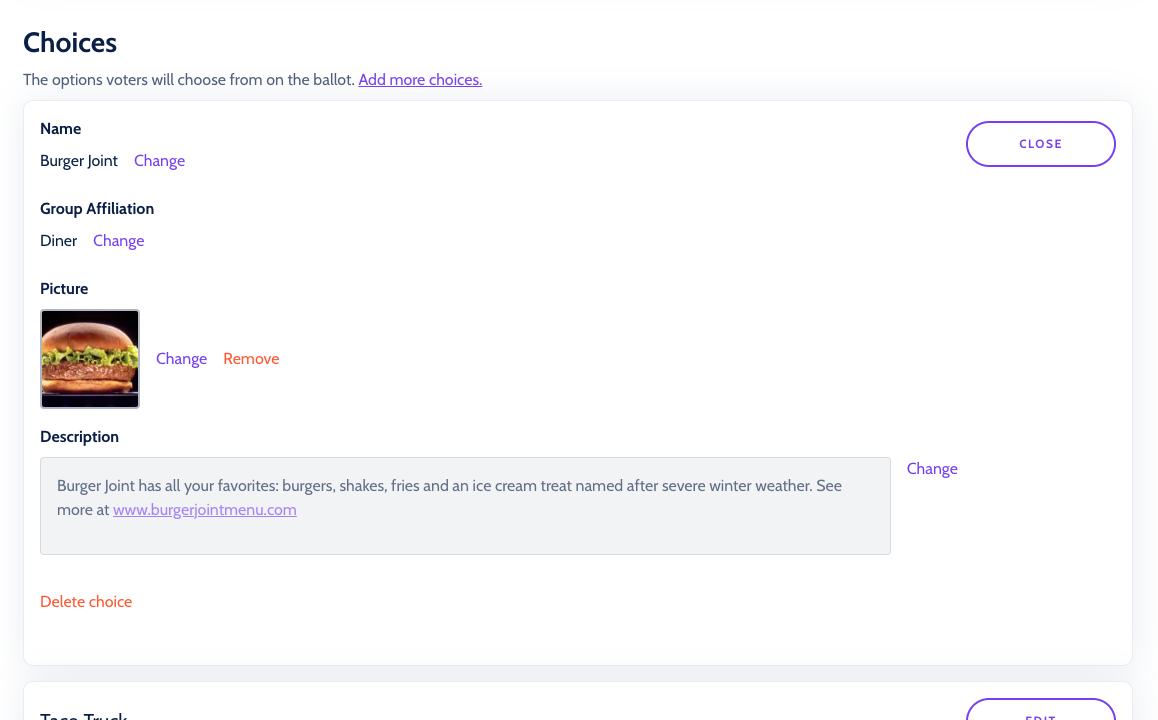
Fixing Mistakes
Editing
All fields for a choice (name, group affiliation, picture, and description) are editable at any time. If you want to make a change, click the "Edit" button for that choice and then click "Change" next to the desired field. Make sure to click "Save" once you've changed a field.
Deleting
Most of the time, editing a choice is all you need to do. But, if you find yourself in a situation where you've created too many choices, that's ok. As long as no votes have been cast, you can delete the choice. Click the red delete link below the description to make it happen.
What Your Voters See
Ballot
A thumbnail picture and the group affiliation display directly in the ballot.

Descriptions
Below the ballot or results, the full descriptions show for each choice. If there are no pictures or descriptions for any choices, then this area doesn't display.
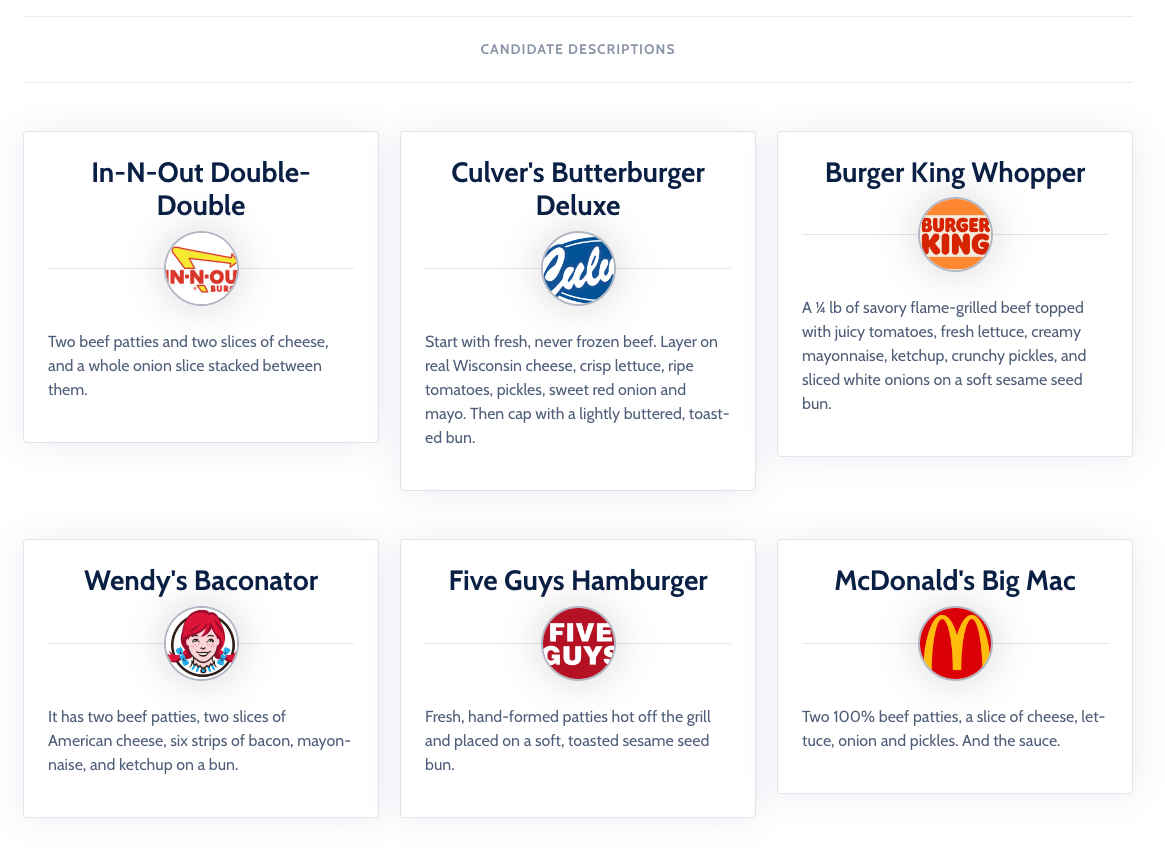
Picture Layout
The default picture layout works best when your choices are people. The pictures will be automatically cropped and sized to focus on faces. But, if your choices are not people (e.g. art, logos, or designs) then your contest might benefit from using the "Gallery" layout.
The Gallery layout emphasizes the full image, overlays the name and group affiliation, and is designed to allow voters to quickly look through many images to inform their rankings.
You can adjust this setting by scrolling down to the "Customize" section, going to "Picture Layout" and clicking "Edit," and then selecting "Gallery" from the dropdown and lastly clicking "Save."
As with the picture uploads themselves, this feature is only available on the Pro Plan and above.
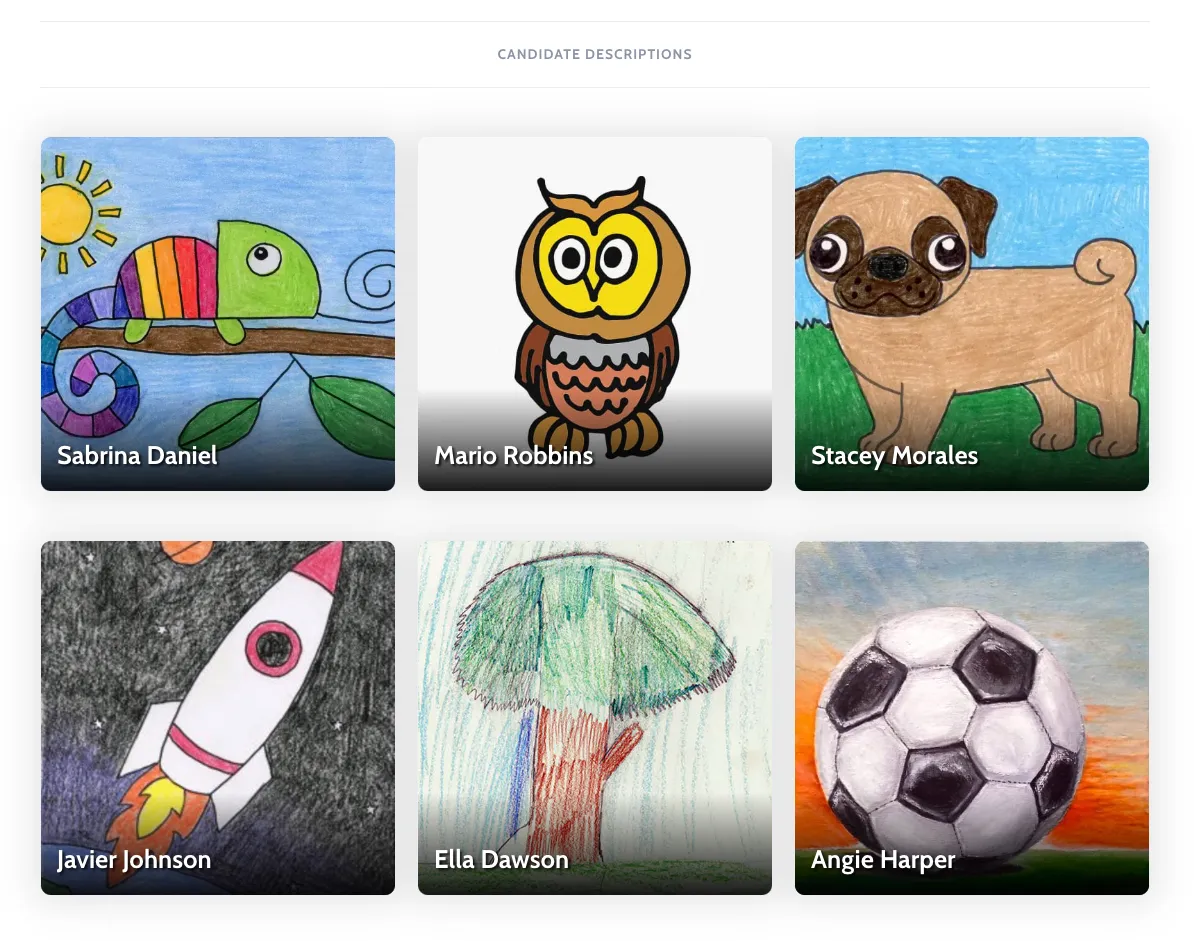
Special Cases
Multi-Category
In a multi-category contest, the choices are added and edited in the "Category Settings" section. Click the "Prev" and "Next" buttons to move between categories and edit the choices there.
Final-Five Elections
Final-Five Elections are linked together in some aspects. Candidates that win in the Primary election become the candidates that voters select in the subsequent General election. When you edit any candidate, those changes are synced to the other election. So, if you change the name of someone on the Primary, that name change will immediately show up on the General (and vice versa).